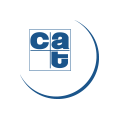
 La ressource à laquelle vous tentez d’accéder n’est pas disponible ou vous ne possédez pas les accès nécessaires.
Nous vous invitons à contacter le service concerné.
La ressource à laquelle vous tentez d’accéder n’est pas disponible ou vous ne possédez pas les accès nécessaires.
Nous vous invitons à contacter le service concerné.
 The resource you are trying to access is not available or you do not have the necessary access.
We invite you to contact the department concerned.
The resource you are trying to access is not available or you do not have the necessary access.
We invite you to contact the department concerned.
 Die Ressource, auf die Sie zugreifen möchten, ist nicht verfügbar oder Sie haben nicht den erforderlichen Zugriff.
Wenden Sie sich bitte an die geeignete Dienststelle.
Die Ressource, auf die Sie zugreifen möchten, ist nicht verfügbar oder Sie haben nicht den erforderlichen Zugriff.
Wenden Sie sich bitte an die geeignete Dienststelle.
 El recurso al que intentas acceder no está disponible o no tienes el acceso necesario.
Por favor póngase en contacto con el departamento correspondiente.
El recurso al que intentas acceder no está disponible o no tienes el acceso necesario.
Por favor póngase en contacto con el departamento correspondiente.
 La risorsa a cui stai tentando di accedere non è disponibile o non hai l'accesso necessario.
Ti invitiamo a contattare il dipartimento interessato.
Groupe CAT
La risorsa a cui stai tentando di accedere non è disponibile o non hai l'accesso necessario.
Ti invitiamo a contattare il dipartimento interessato.
Groupe CAT